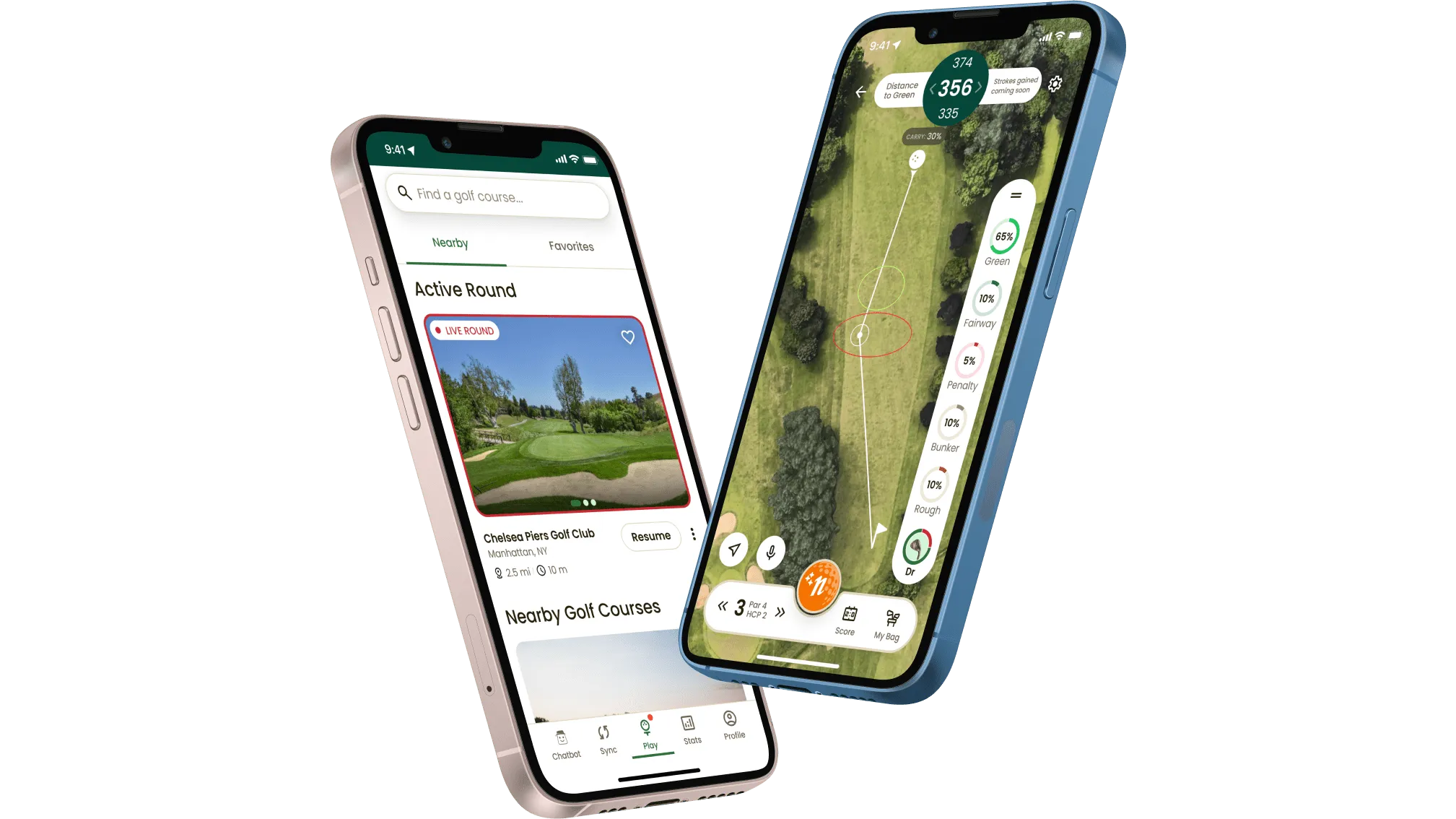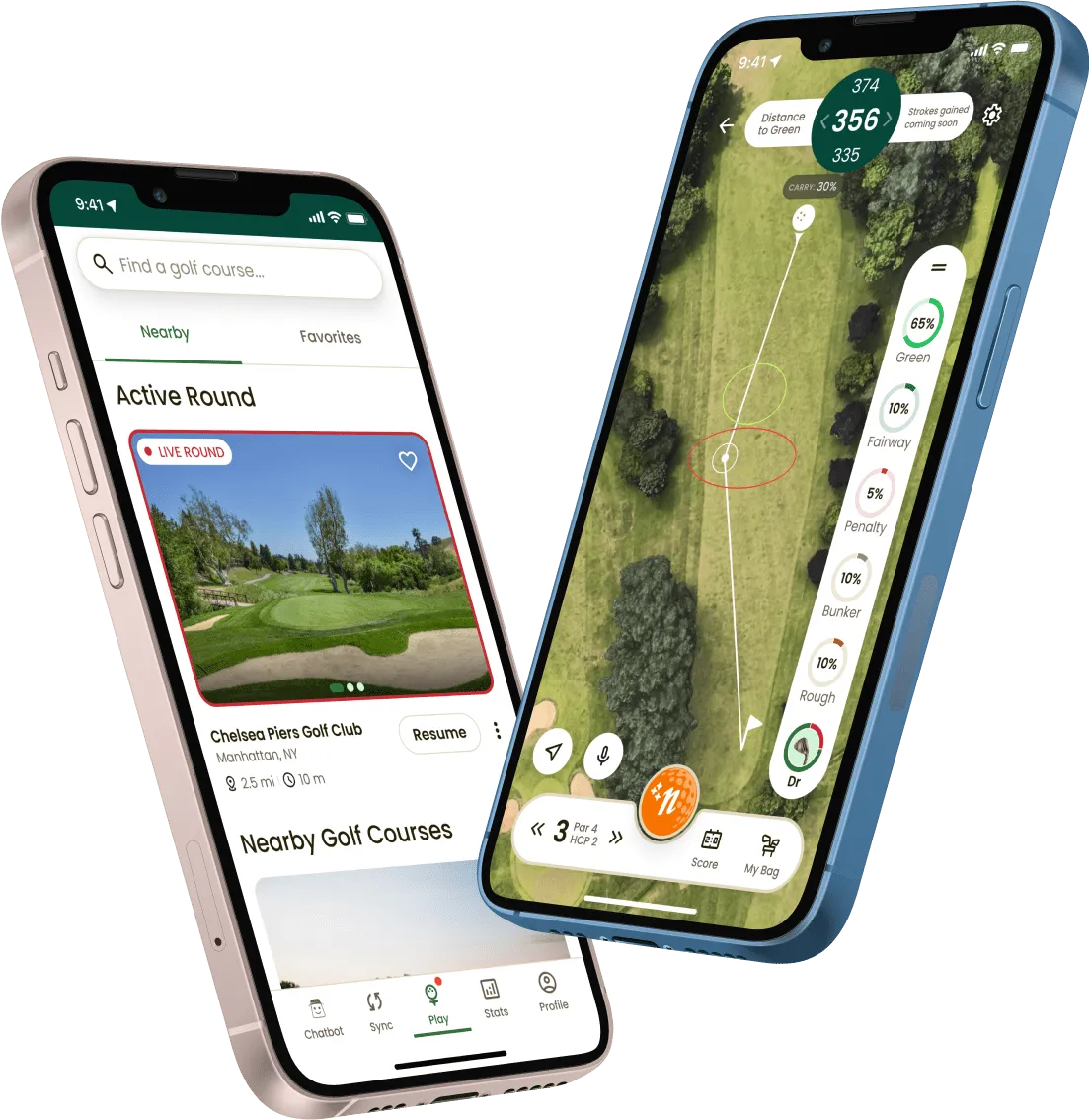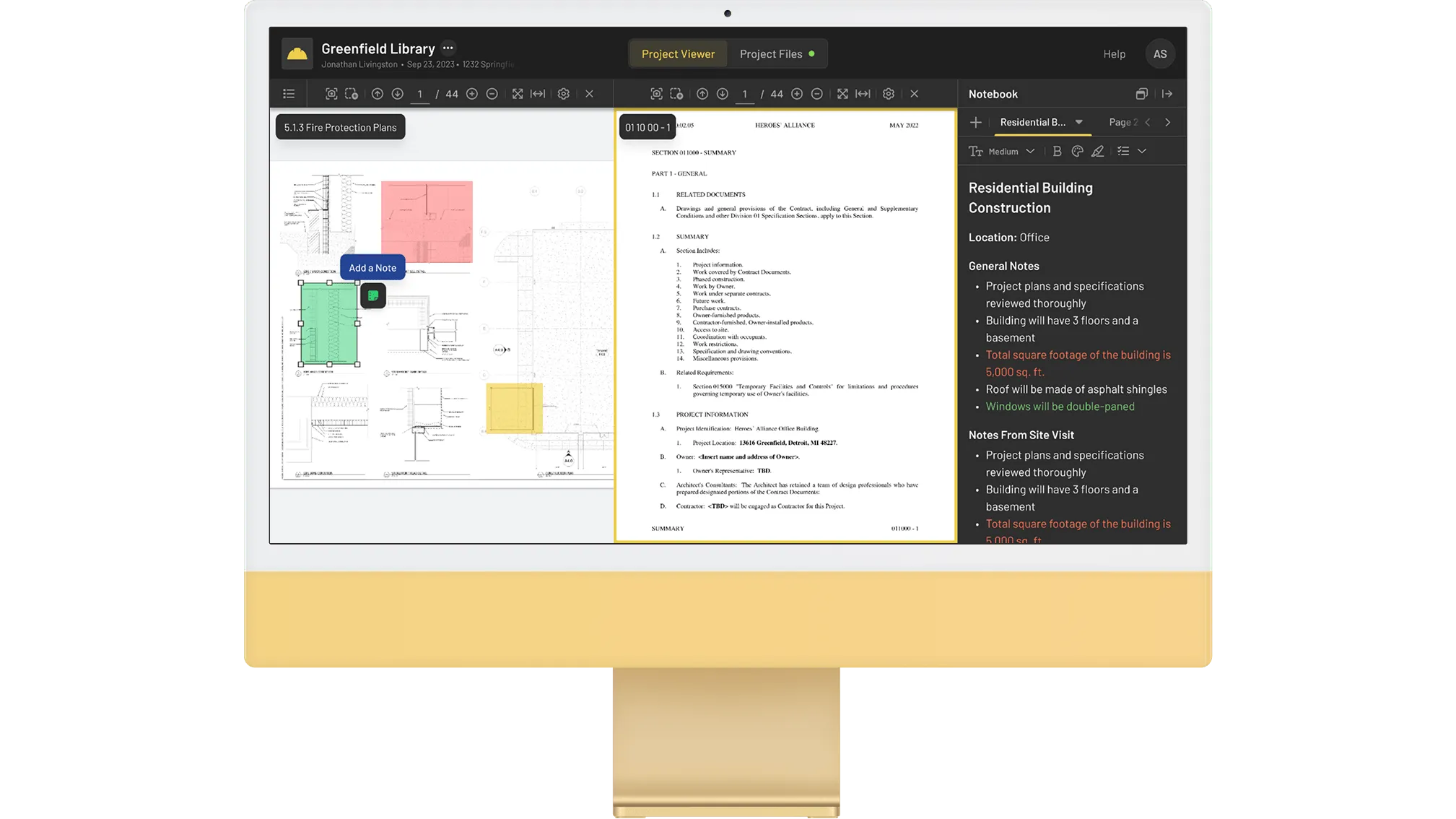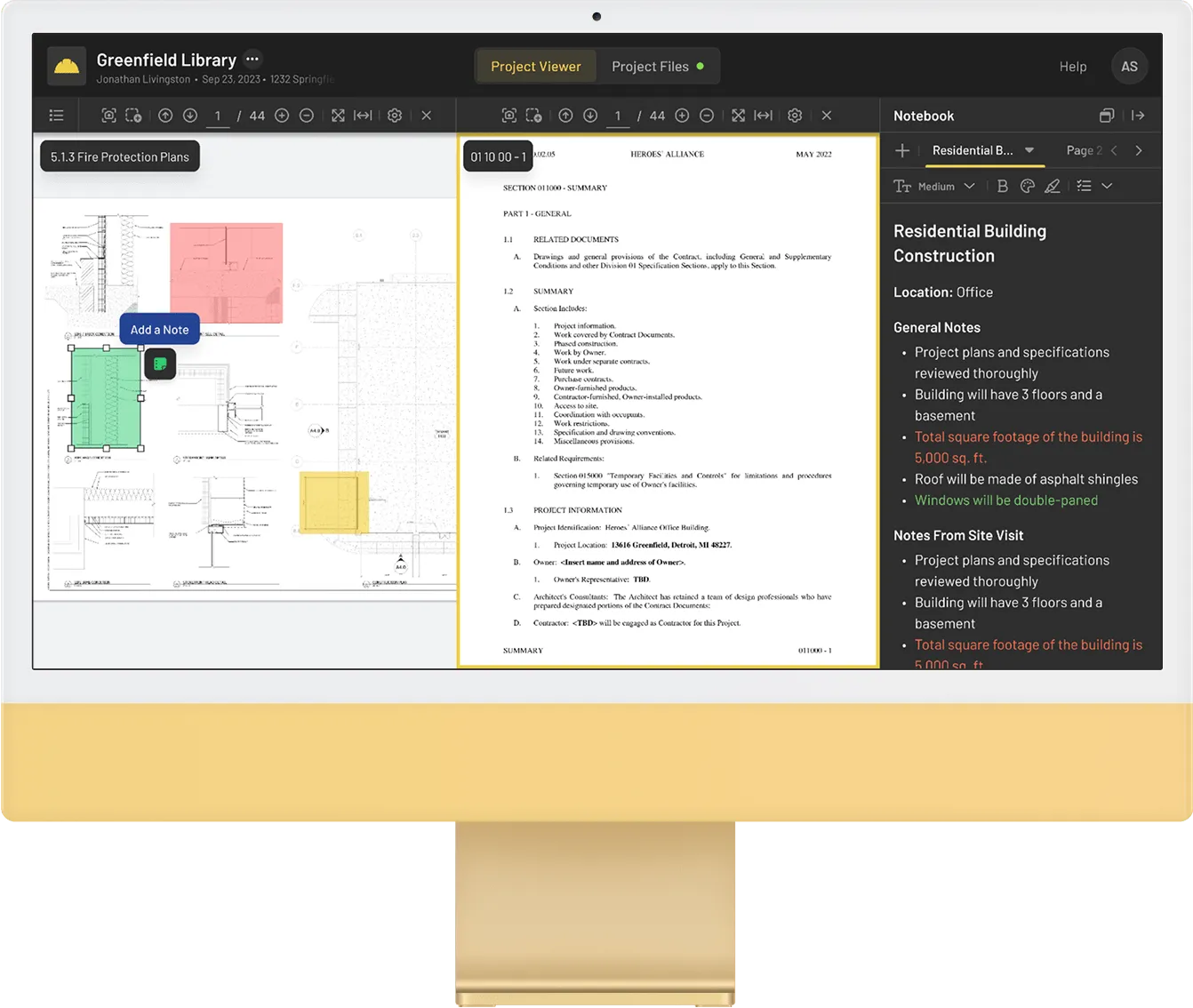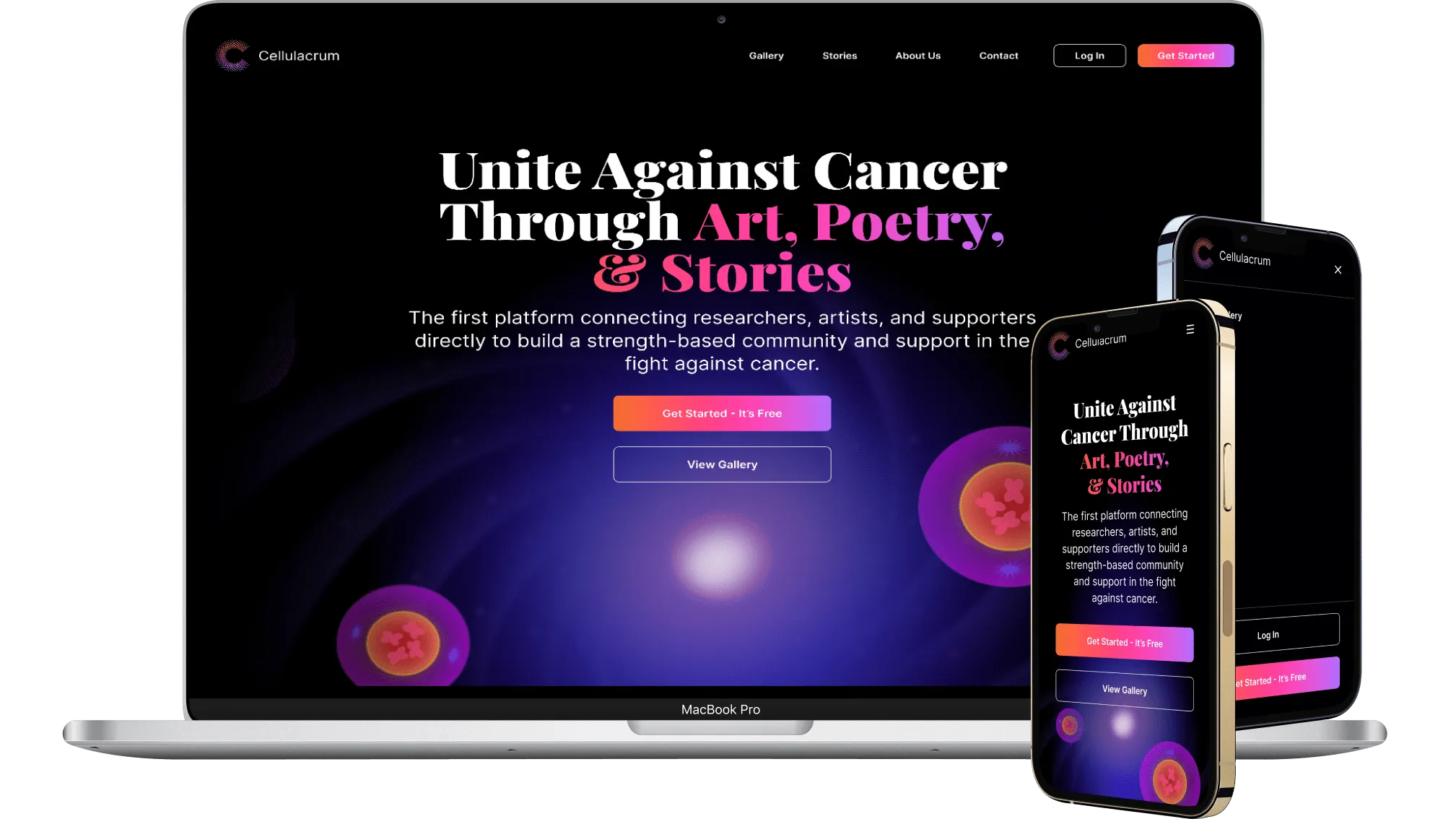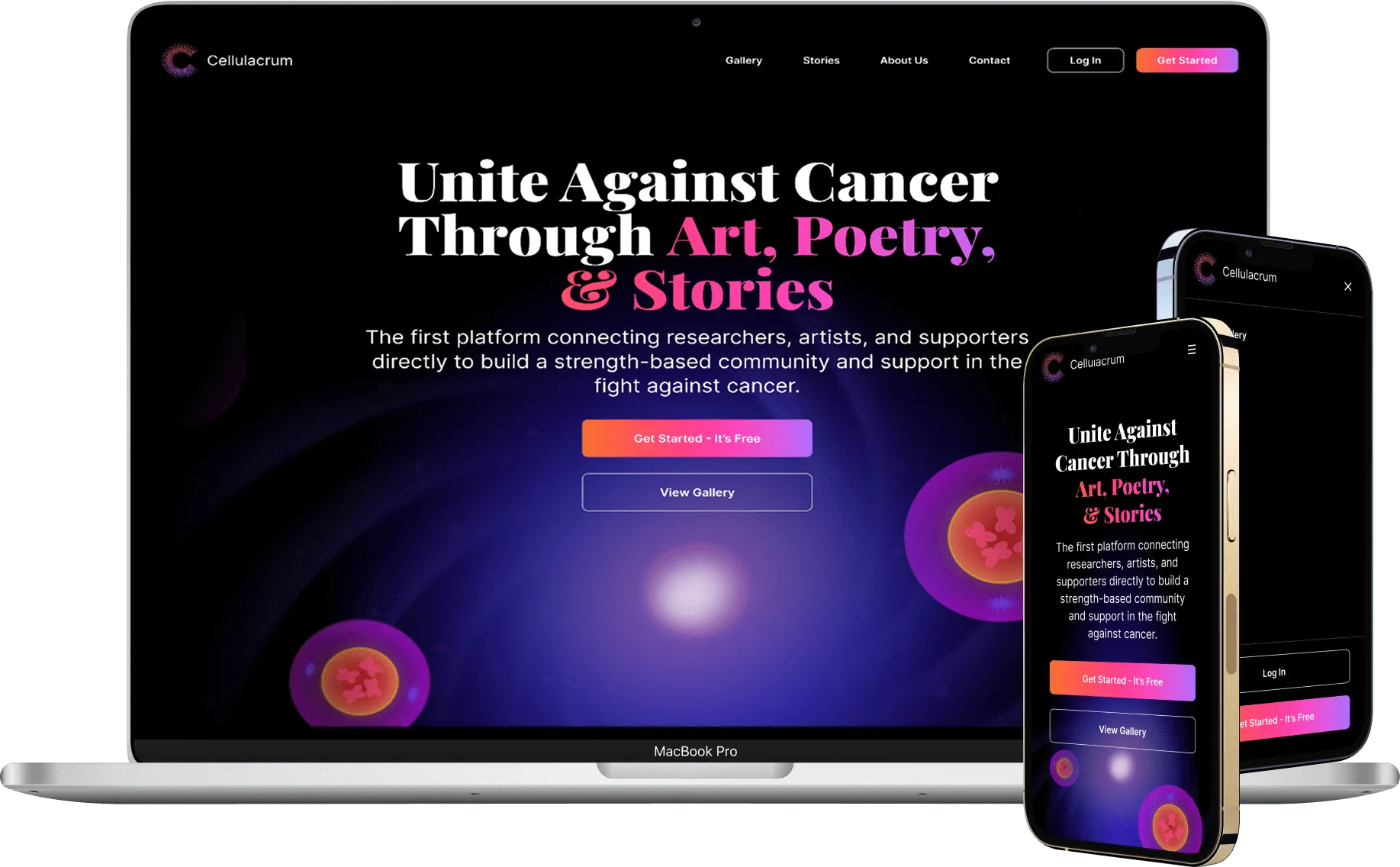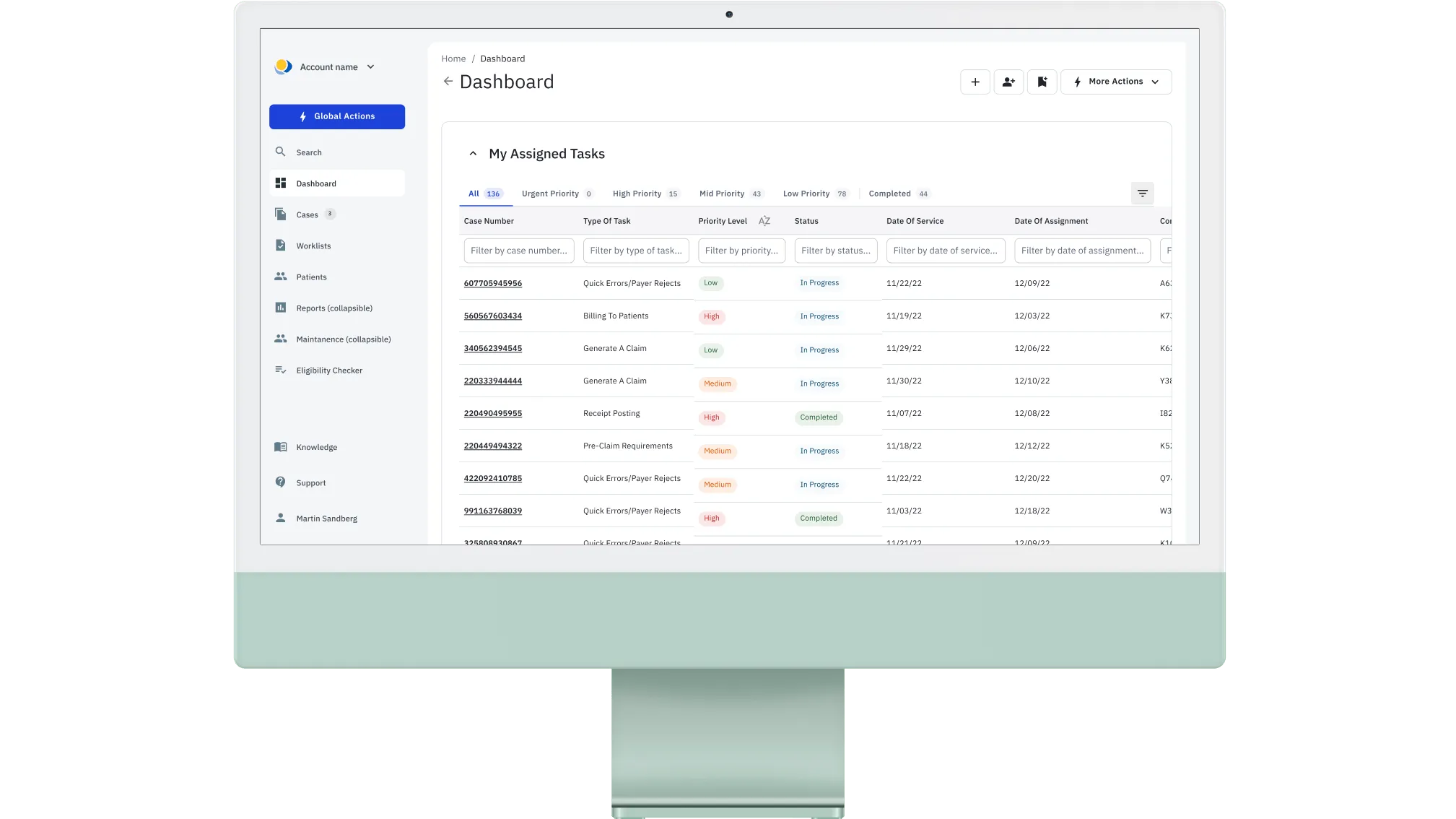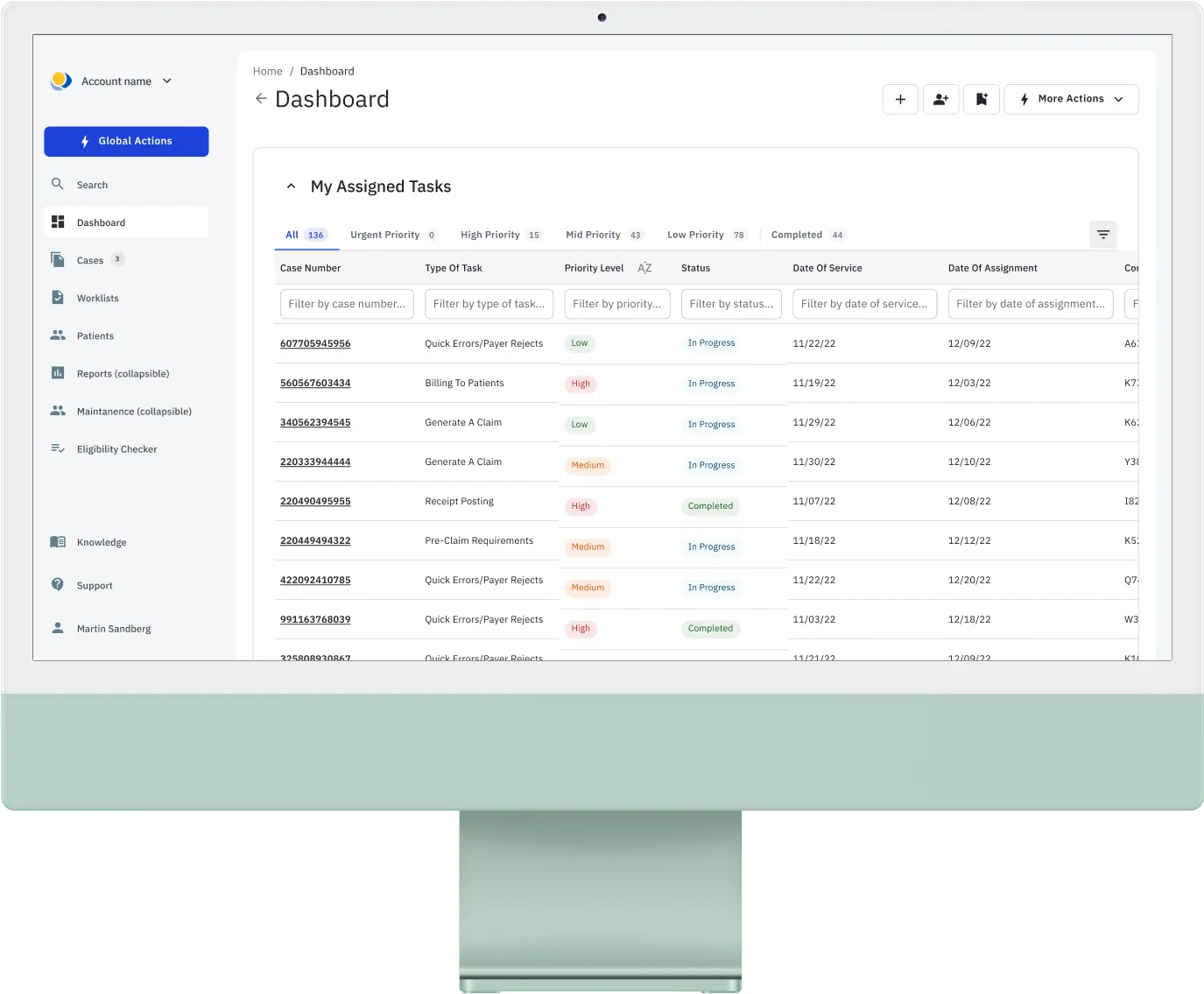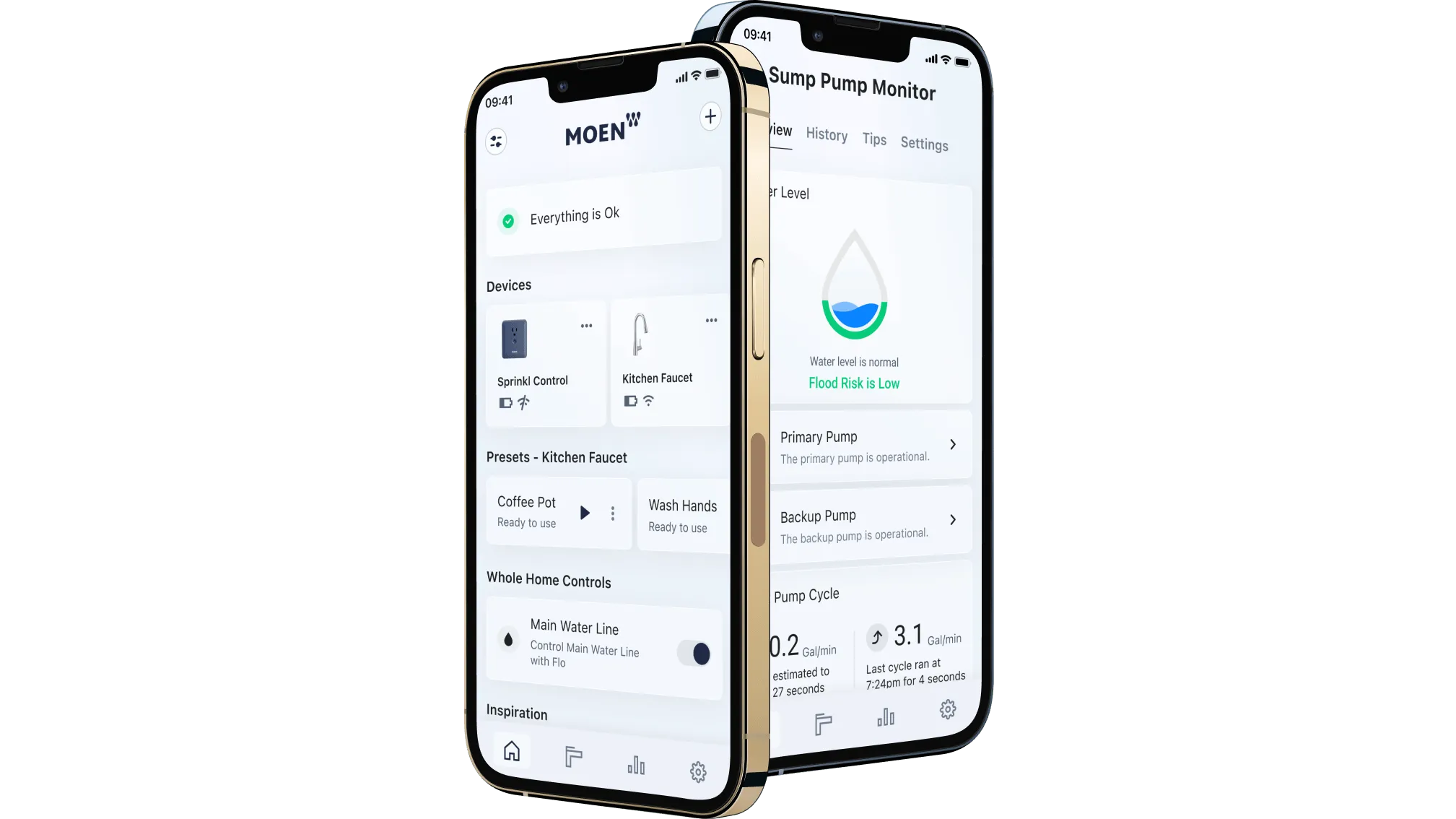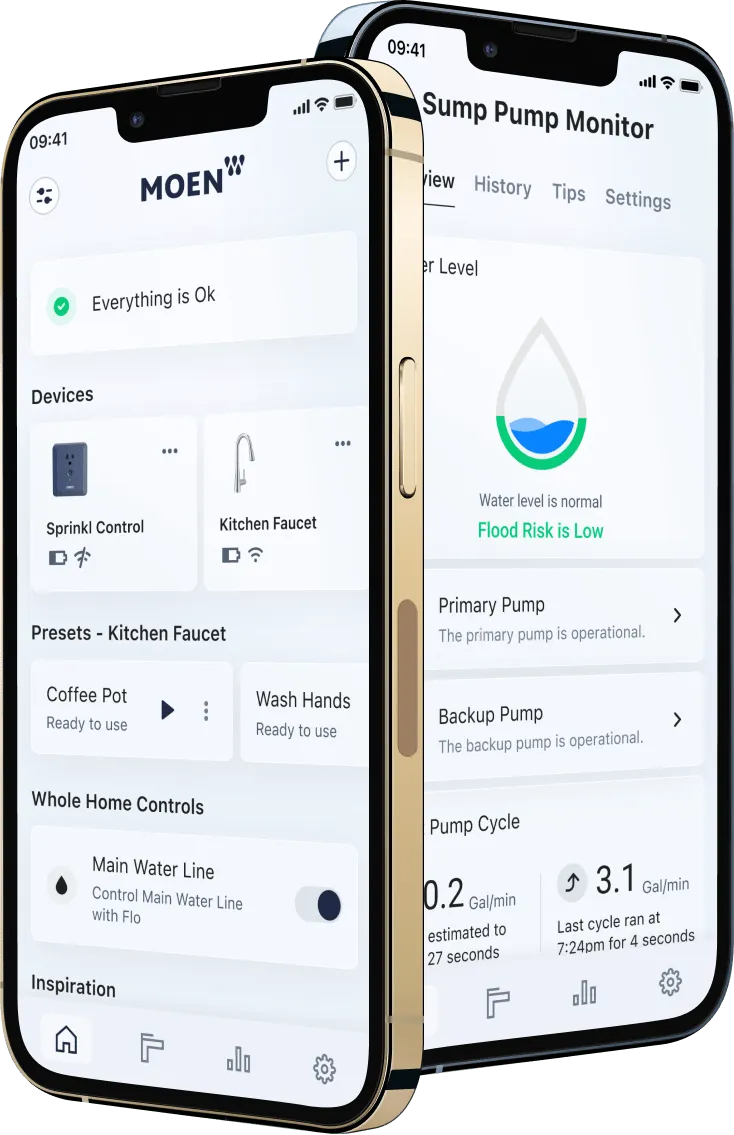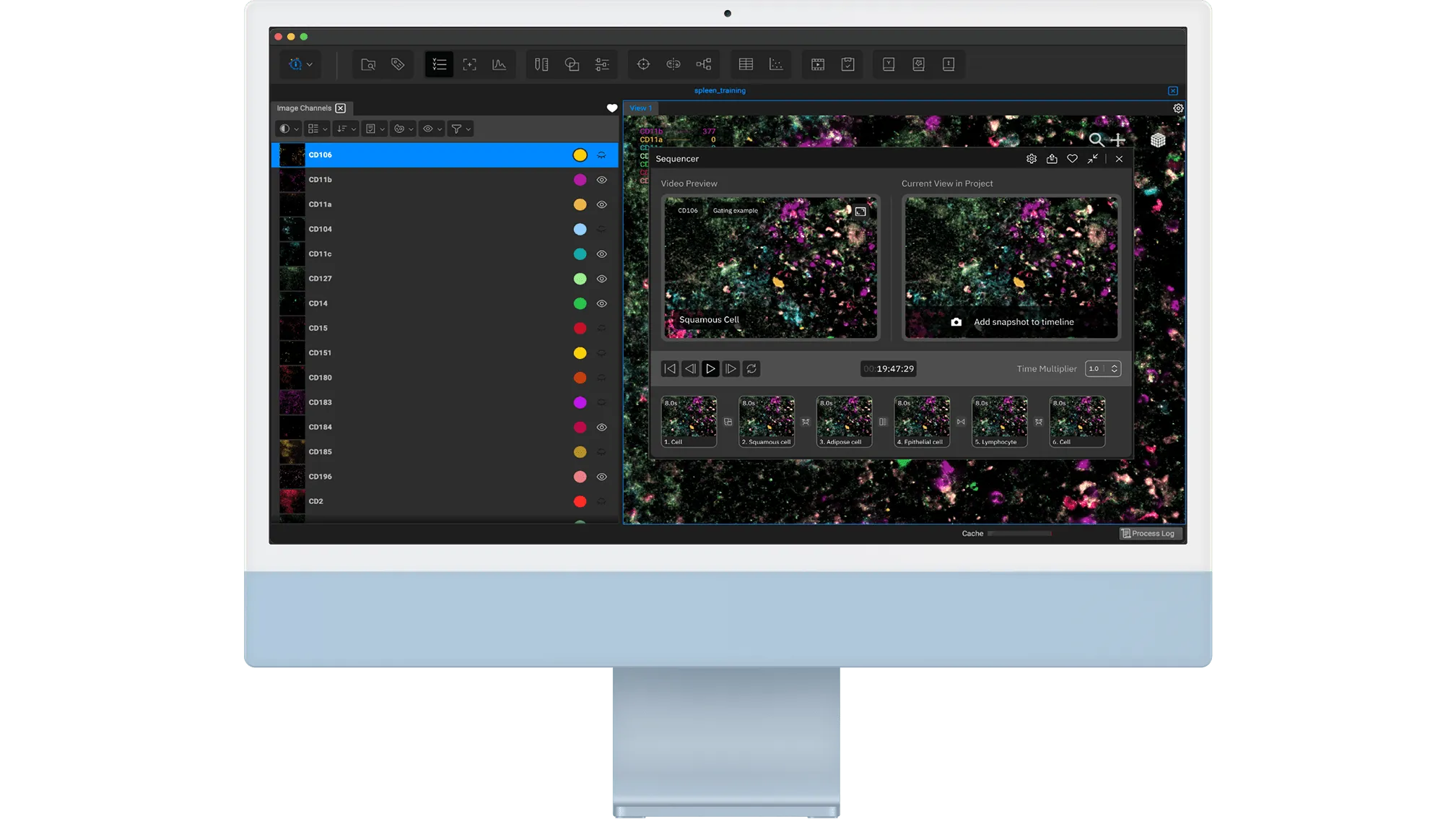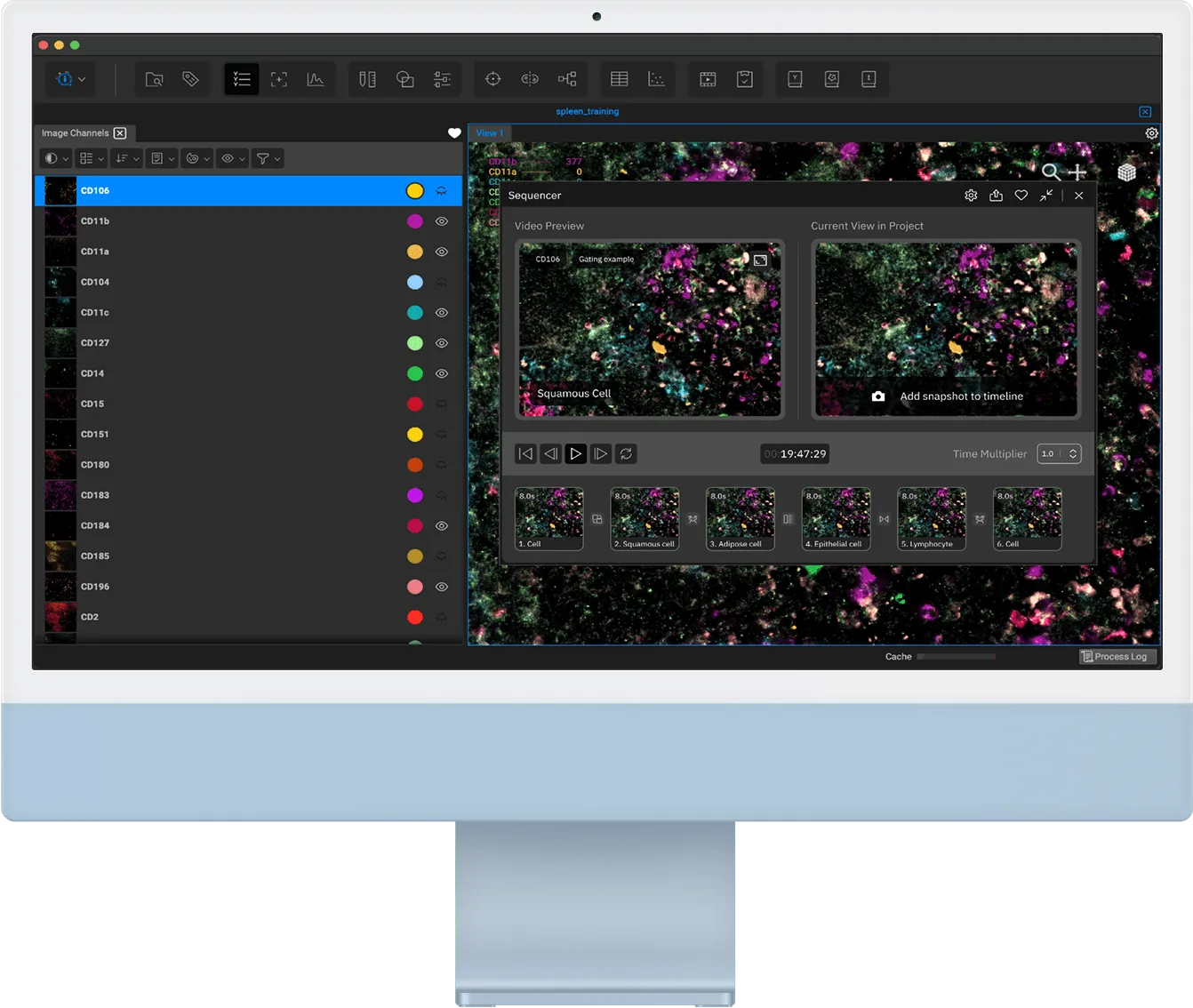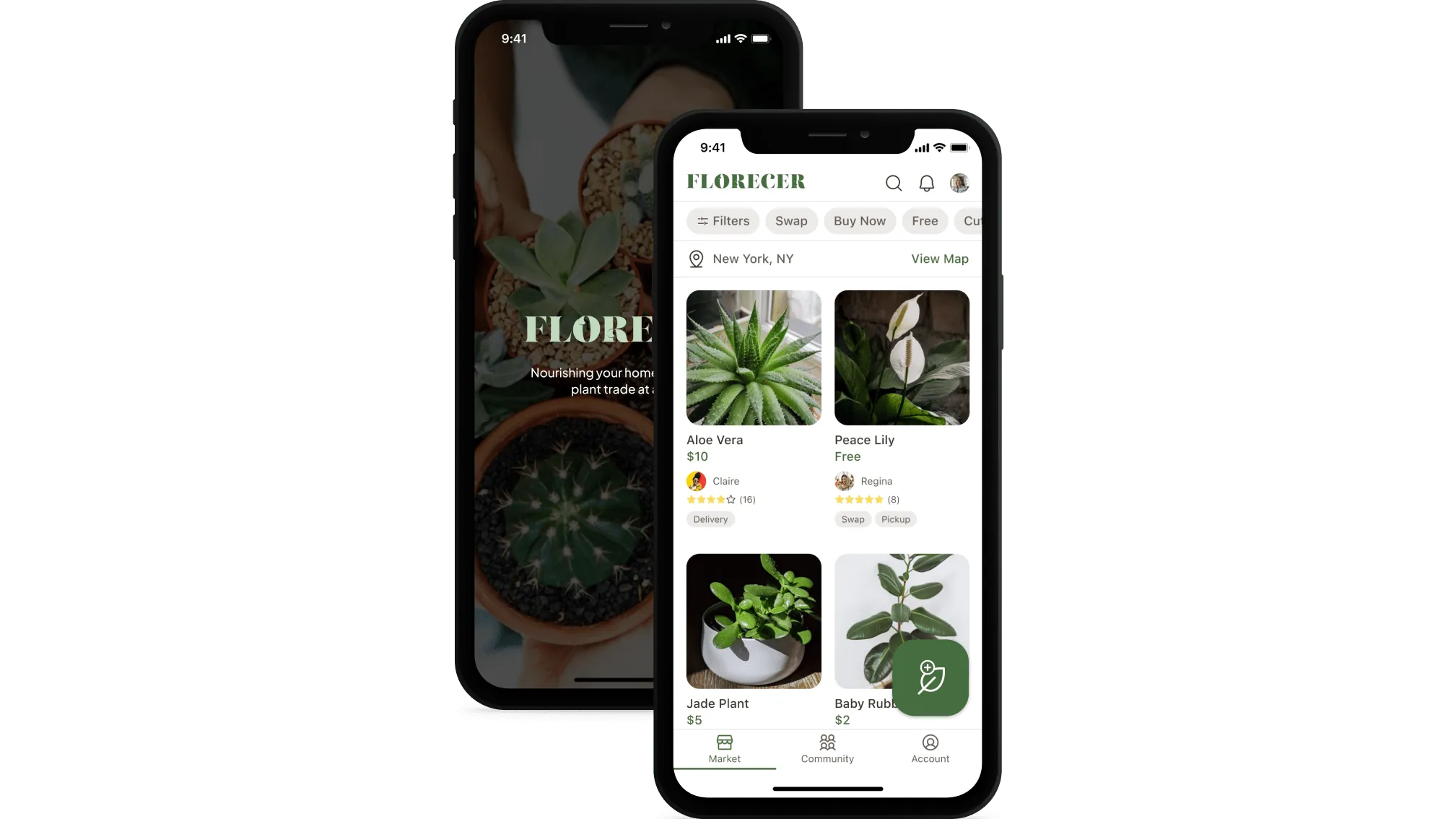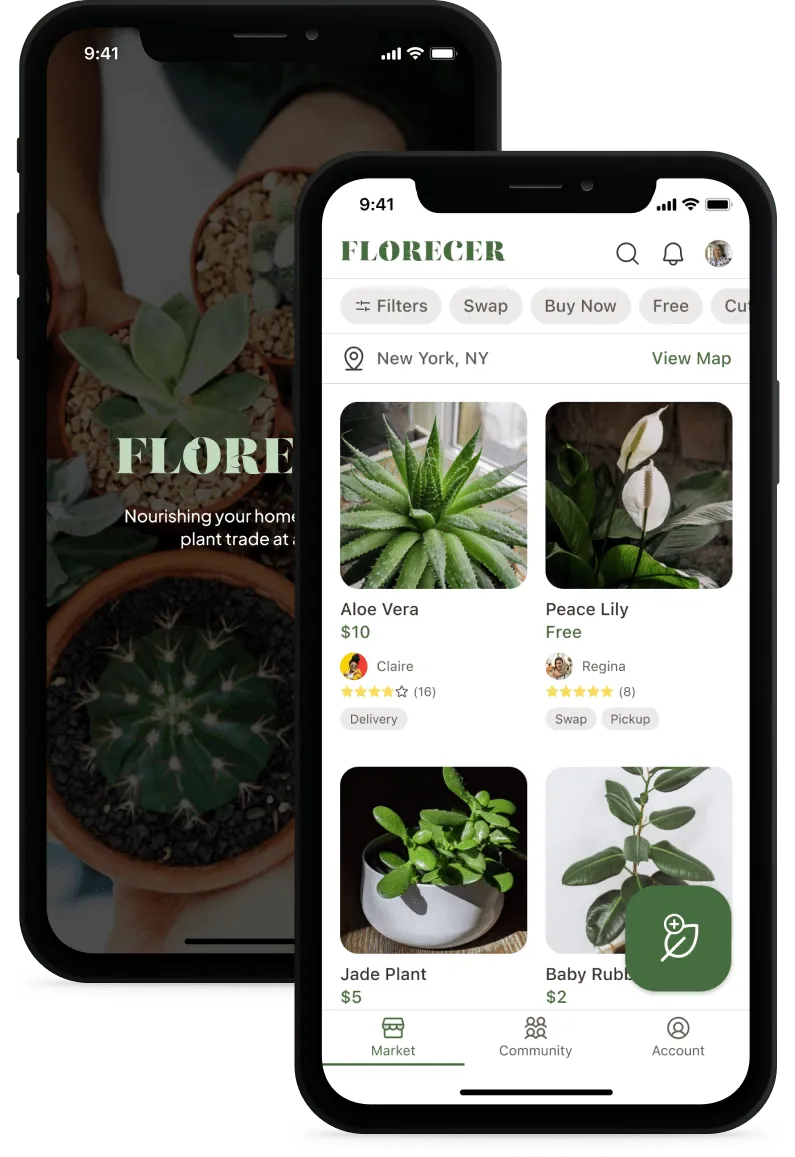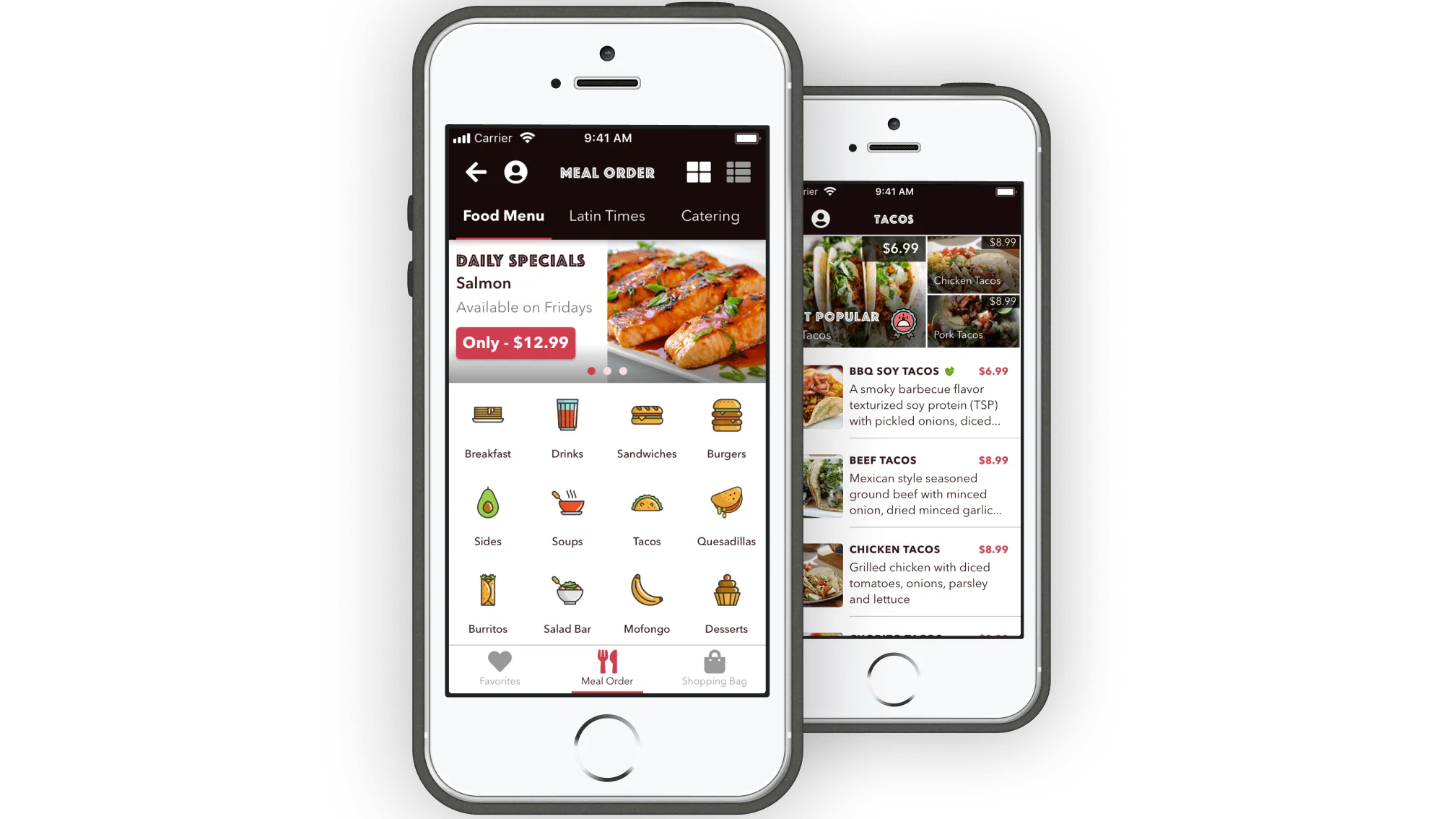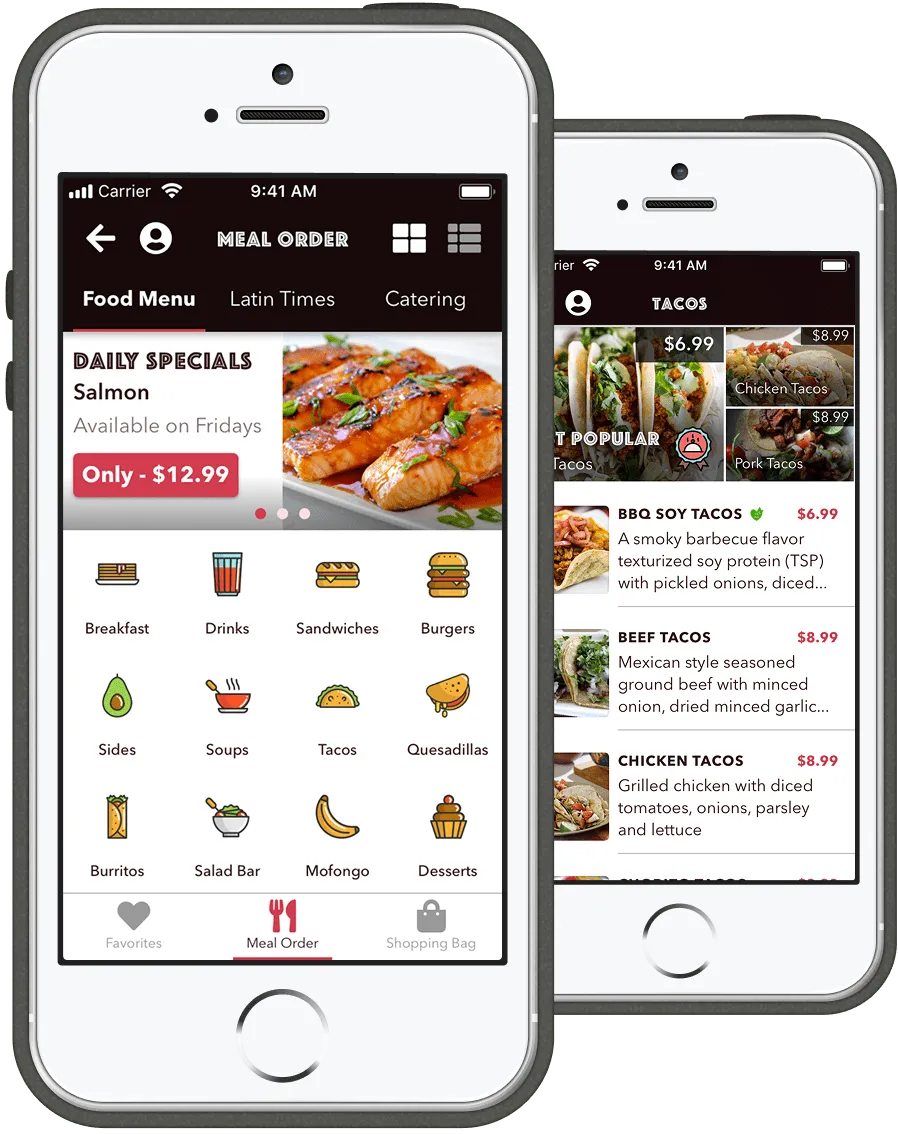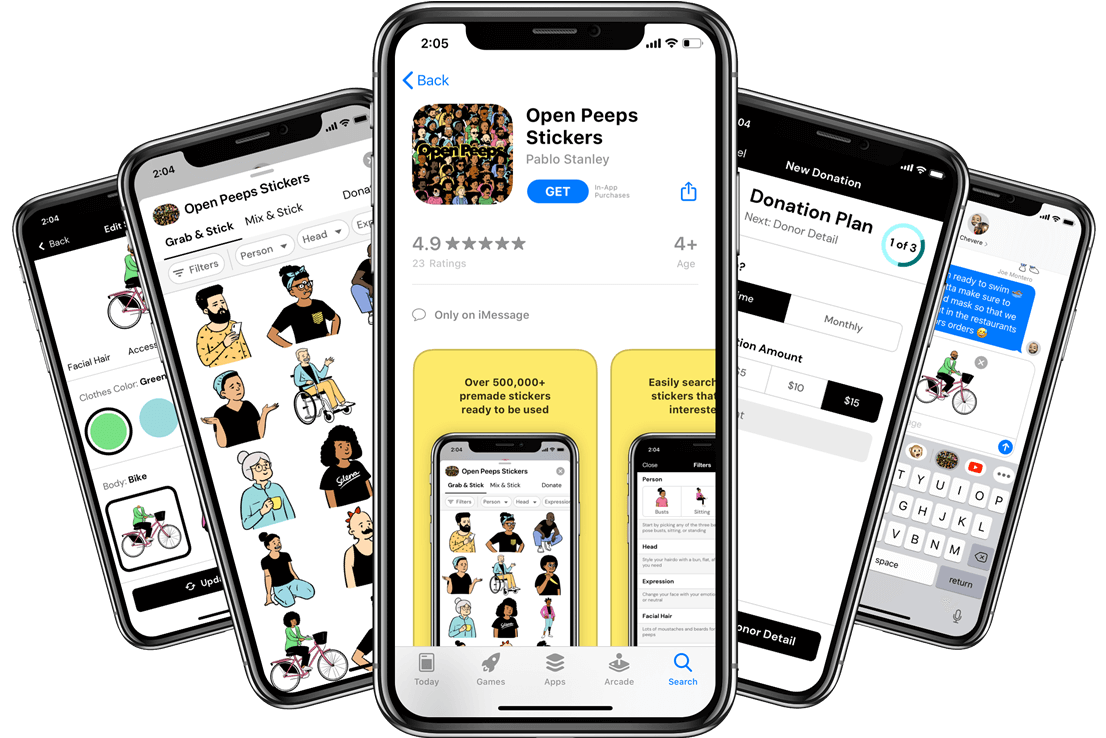
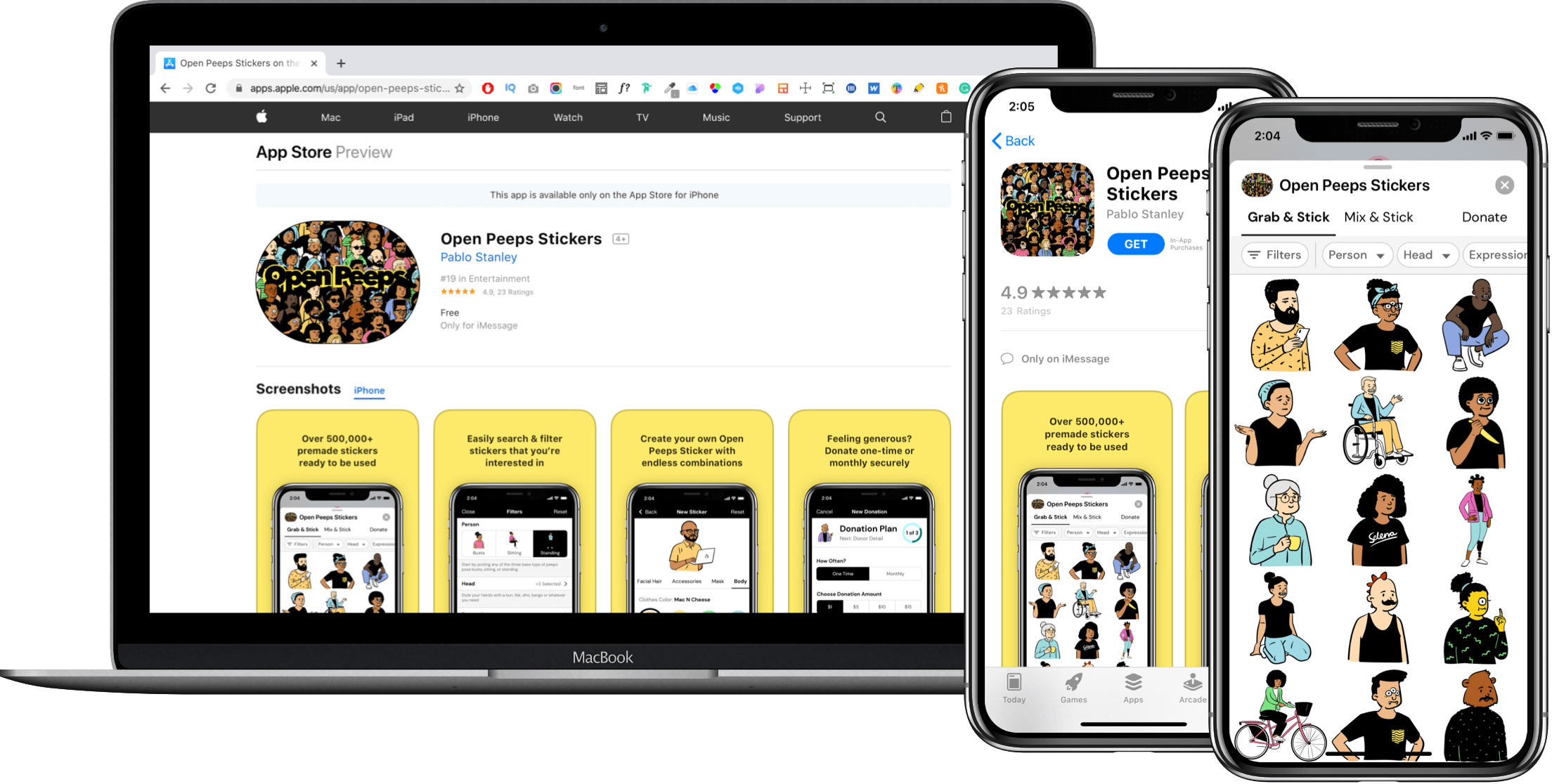
Pablo Stanley is a Product Designer known in the design community for his playful style and his work promoting open-source design. I first discovered him in 2016 through his YouTube channel Sketch Together, where he shared tons of helpful content: design tips, plugins, trends, podcasts, and more.
Since then, Pablo has continued to share amazing resources across the web. In 2018, he created Open Peeps, a hand-drawn illustration library. Originally made for tools like Figma and Sketch, it allows users to mix and match character parts to create fun, cartoon-style people. The illustrations are charming, flexible, and inclusive.
While Open Peeps worked great for websites, comics, and avatars, I started thinking. What if they could be even more accessible? What if these illustrations could be used in iMessage, as stickers or emojis that people could share in everyday chats?
That’s when the idea came together: a simple, fun, and expressive sticker app using Open Peeps. The goal was to make something playful and shareable, all within the limits of a messaging app. The concept blends the fun of stickers and emojis with the unique personality of Open Peeps.
Before jumping into design, it was important to understand what the product needed to do. The sticker experience needed to be intuitive and enjoyable while also allowing the user to use premade or create their own Open Peeps character, similar to the illustration library. So I began outlining the primary tasks that would shape the app’s functionality.
Once I laid out the requirements, I started doing some research by browsing the iOS App Store, reviewing iMessage sticker packs, and identifying best practices for customization flows. I created a visual moodboard to collect and gather several inspirations which helped define tone and direction. With Pablo Stanley’s visual language already clear: quirky, charming, playful, inclusive, and expressive, the groundwork for design decisions came together quickly
With goals and research in place, it was time to get scrappy and sketch. To explore different directions quickly, the Crazy 8s technique was used to generate eight layout ideas in eight minutes. This fast-paced process helped me visualize the user flows for browsing, creating, and sending stickers. Sketches covered everything from onboarding to donation screens, keeping usability and personality front and center.
Once the sketches were done, I turned them into low-fidelity wireframes. Each screen focused on key UI elements designed to support and align with the key task requirements. The goal was to ensure that the experience was usable and intuitive.
I wanted to see how someone might find the Open Peeps Stickers app if they're using a desktop or tablet. So I looked at what happens when you search for it online, like through Google or other design-related websites.
I also explored how people might come across the app using Safari on their phone. This helped me understand the mobile search experience, especially if someone’s clicking on links from social media or a blog.
I checked what it’s like to search for Open Peeps directly in the Apple App Store. I looked at things like how easy it is to find, what keywords work best, and where it shows up in the results.
I walked through how to use the premade Open Peeps stickers in iMessage. It’s pretty straightforward you just install the app, and the stickers show up in your sticker drawer.
I wanted to understand how flexible the premade stickers are, so I tested how you can change things like facial expressions, outfits, and other traits before sending them in iMessage.
I tried making my own stickers from scratch using the customization tools. It was fun to play around with the different parts and see how easily I could create a totally new character.
I also looked into how easy it is to go back and tweak a custom sticker I’d already made. I tested editing features to see if I could change details without starting over.
Lastly, I explored how people can support the project whether that’s by donating, sharing it with friends, leaving a review, or even contributing to the Open Peeps community online.
After designing the wireframes, I created interactive prototypes using Sketch’s built-in tools and tested them on an actual iPhone X using Sketch Mirror to simulate a real user experience. I reached out to five frequent emoji and sticker users to try out the main flows: using pre-made stickers, customizing characters, and donating.
All users completed each task with some minor confusion that came from the low-fidelity visuals (which was expected). In the end, the concept tested well, and the core flows felt intuitive and fun to use.
With the foundation in place, I moved on to designing high-fidelity mockups. The final UI featured a clean layout, easy-to-read typography, and the vibrant, playful illustrations from Open Peeps.
At the same time, I created a mini design system in Sketch using reusable symbols and styles to keep everything consistent and scalable. The overall goal was to make the interface feel cheerful, expressive, and a little bit silly.
Once the high-fidelity mockup and prototype were ready, I ran another round of user testing this time covering the full app experience from start to finish. Each user went through all 15 task flows, from installing the Open Peeps sticker app to sending stickers in iMessage and even donating to Open Peeps. Each flow included different UI states and variations for a more realistic experience.
The Open Peeps Stickers concept proved both intuitive and engaging:
This project reminded me how powerful illustration and play can be in product design. Turning a beloved design asset like Open Peeps into a fun messaging experience combined everything I enjoy about design, UX, and creativity. Next steps include refining the prototype, exploring advanced features, and potentially launching a public beta to gather wider feedback.